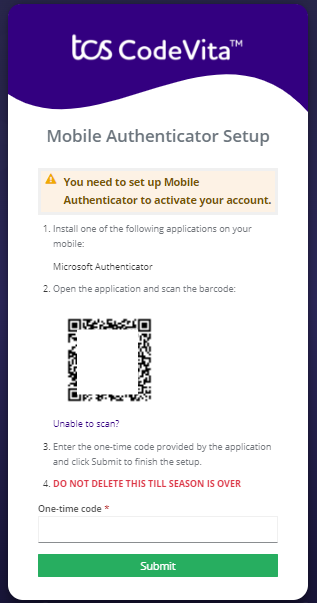You will find the button on the top-right of the home page.

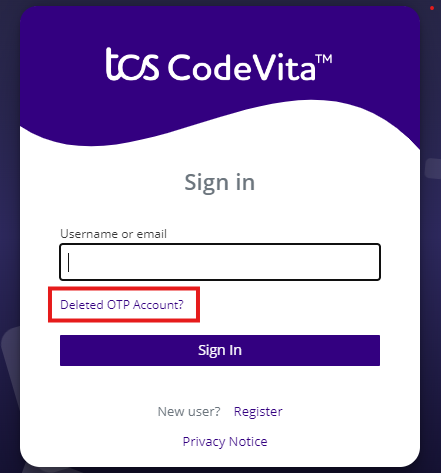
After clicking on 'Deleted OTP Account?', enter your username or email and click on Submit button.
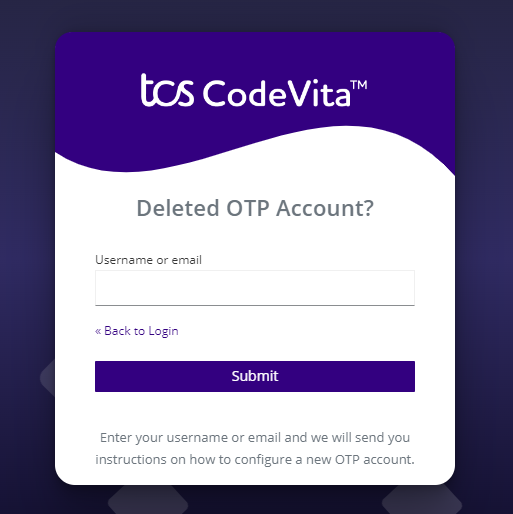
After you have submitted, you will get confirmation message as shown below.
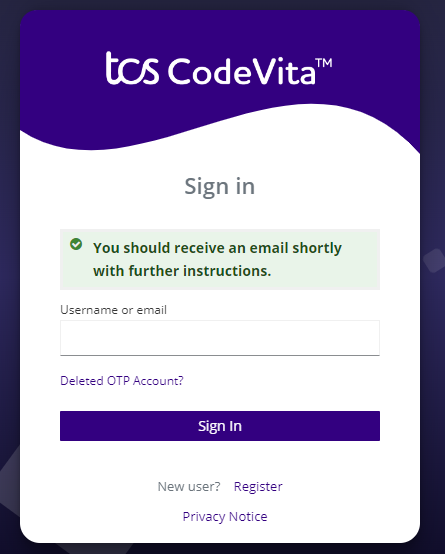
After successfully submitting the form you will receive a Reset Credential Mail with a link in it. Click on that link.
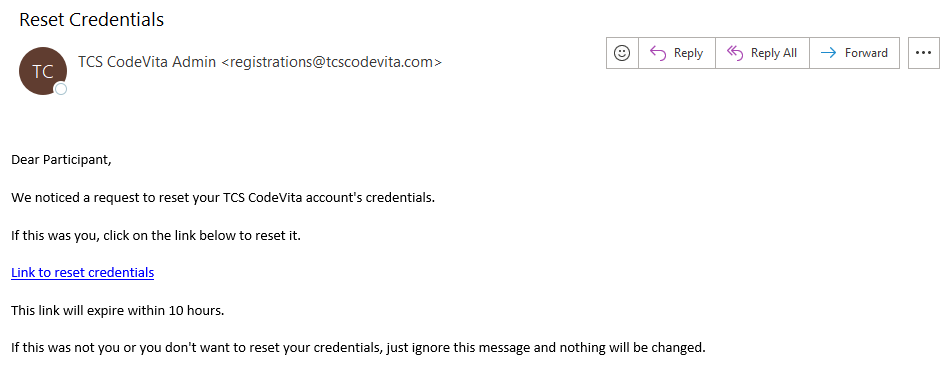
You will be redirected to a screen where you can scan the QR Code and configure a new OTP Account in Microsoft Authenticator App.